
0. Accessing the Options Screen (iPad)
Press the rainbow button to open the options screen. On an iPad,
this button is located in the address bar.
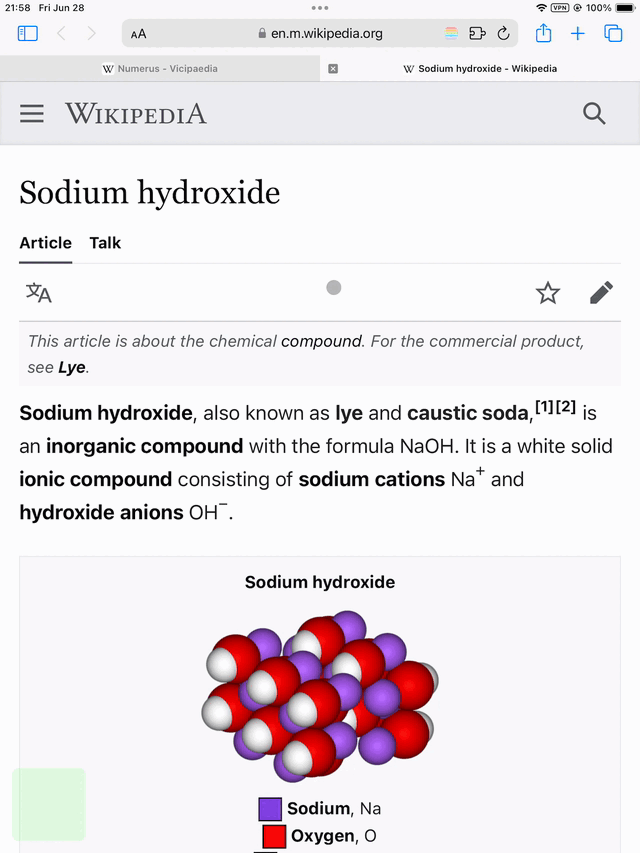
0. Accessing the Options Screen (iPhone)
Press the rainbow button to open the options screen. On an iPhone,
this can be accessed by pressing the AA button in the bottom left
corner.
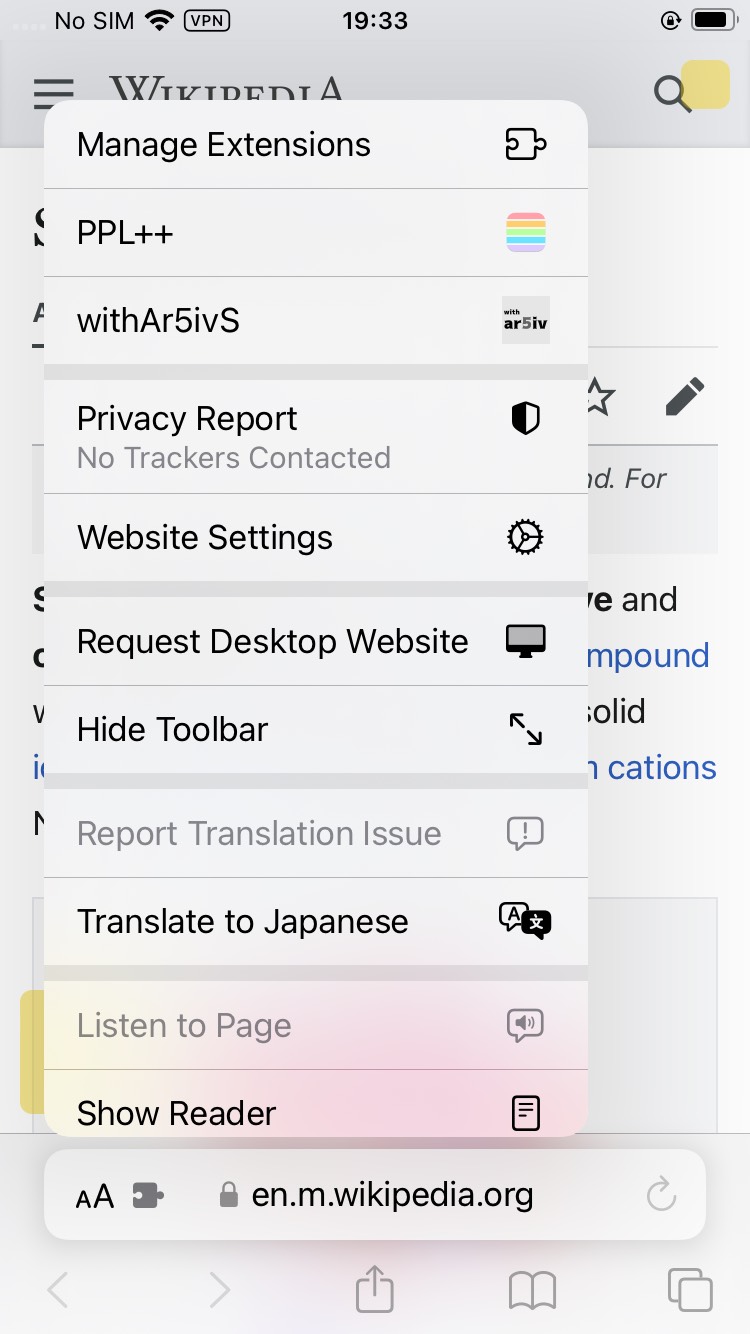
1. Options Screen (Default)
By default, you can specify the version (Version) to use.
Version 3.0 is recommended. Version 2.0 is the older version.
The manual for the older version is available here.
3.0を選択する場合は、
For Version 3.0, you can set the following options:
* Automatic Highlighting (On/Yes, Off/No)
* Text Alignment (On/Yes, Off/No)
2. Disabling Auto Highlighting
To disable auto highlighting, set Auto Highlighting to No. In this
case, only manual highlighting will be enabled.
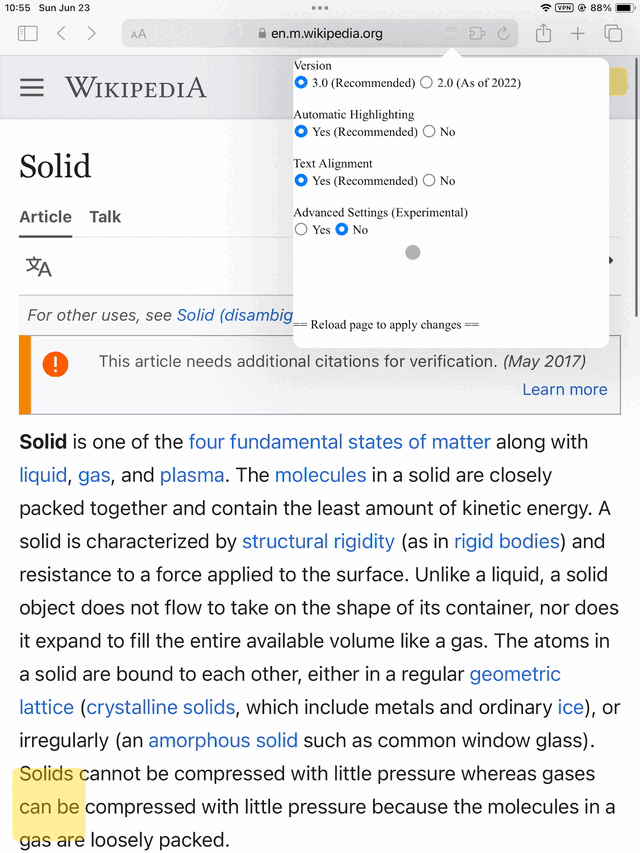
3. Disabling Text Alignment
To disable text alignment, set Text Alignment to No.
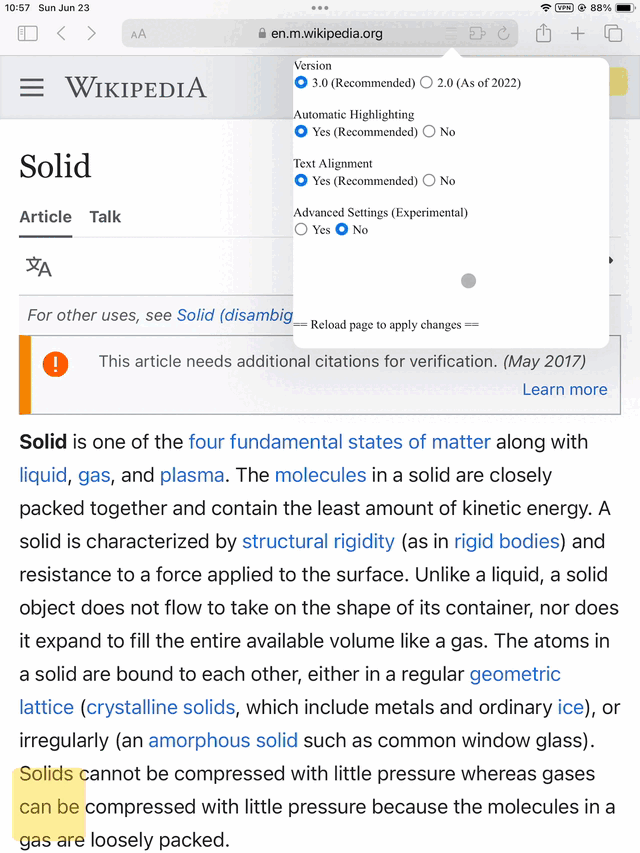
4. Advanced Settings (Experimental)
Advanced Settings are also available. These allow you to specify
additional targets for auto highlighting.
5. Manual Specification of NG Words
Frequently occurring words are excluded from auto highlighting, but
users can manually specify them.
While we have tried to extract as many frequent words as possible,
you can supplement any missing ones here.
5.1 Example of Missing NG Word
The frequently occurring Latin word "esse" is being
auto-highlighted.
5.2 Setting NG Words
Add "esse" to the Ignored Words List.
When adding multiple words, list each word on a separate line.
5.3 Resolved NG Word Issue
"esse" is now excluded from auto highlighting. Manual highlighting
for "esse" is still possible.
6. Specifying Language
Some websites do not specify the language, which can affect the
setting of frequently occurring words (excluded from auto
highlighting).
Use this option to specify the language forcibly, ensuring the
correct frequent words dictionary is loaded.
Note that specifying multiple languages can slow down the loading
process.
Also, a frequently occurring word in one language may not be
frequent in another. Please adjust accordingly.