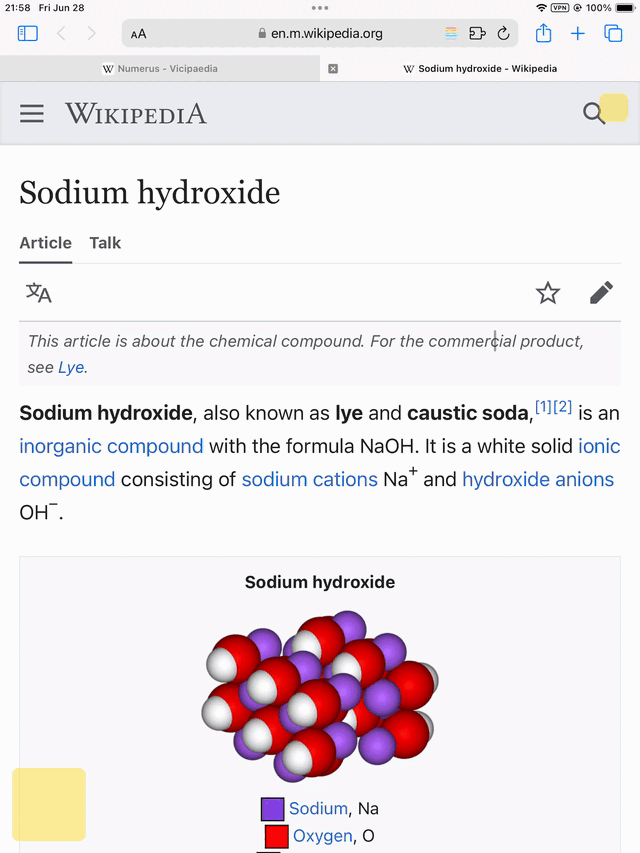1. Launch PPL++
Activate PPL++ using the button at the bottom left corner. As you
scroll through the page:
1. Each paragraph will be split and aligned to the left(right).
2. Key terms will be comprehensively highlighted automatically.
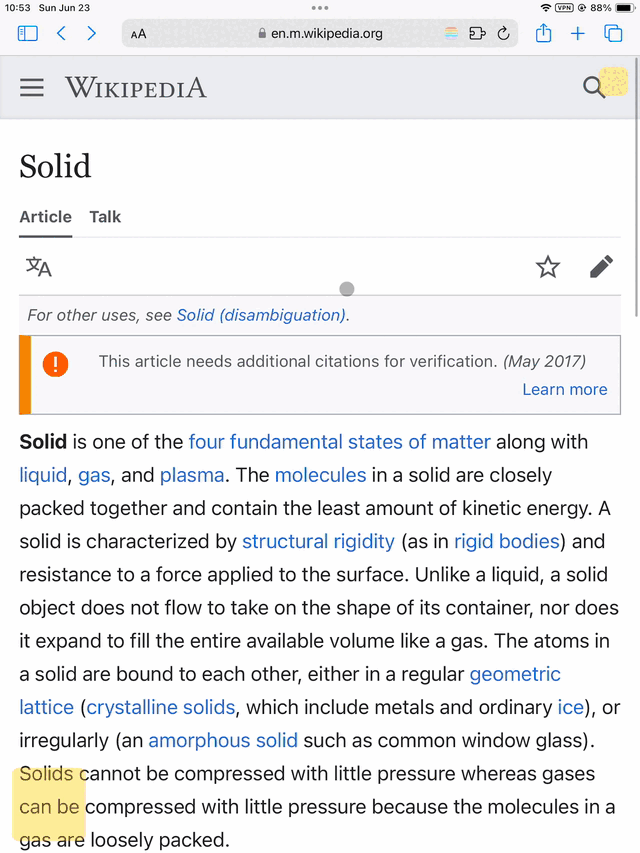
2. Navigating Links
When PPL++ is active, link transitions are disabled.
To navigate links, press the bottom left button again.
Links will be underlined, indicating that link transitions are
enabled.
The yellow and red buttons are explained in the manual highlight
section.
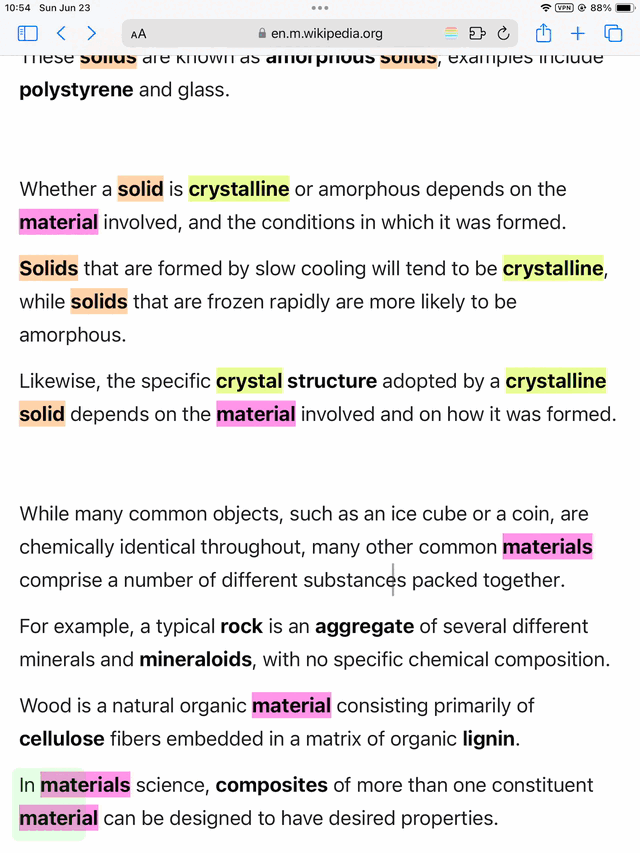
3. Missing Highlights
Due to computational constraints, some terms may not be adequately
highlighted.
If this occurs, tap the page’s margin.
Manually highlighting missing terms (explained below) is also
effective.
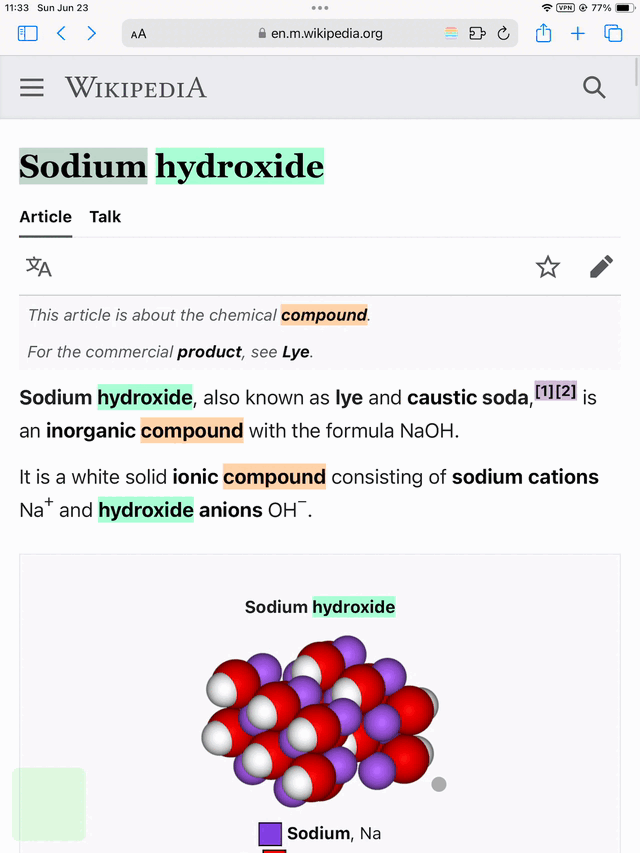
4. Removing All Buttons
If PPL++ buttons interfere with website functionality, press the
close button at the top right to remove all PPL++ related
buttons.
If PPL++ is already active, pressing the bottom left button will
reveal the close button.
To reactivate PPL++, reload the webpage.