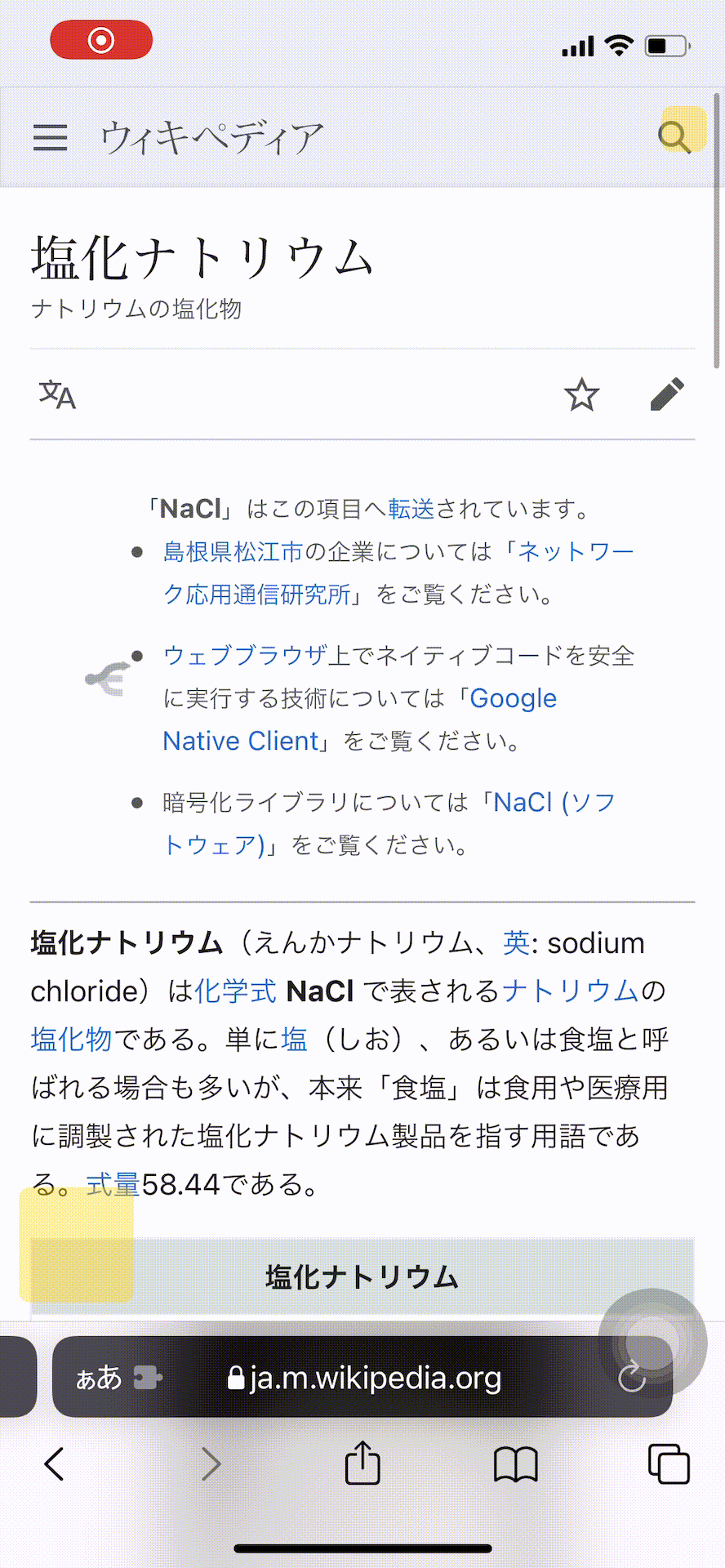(1) How to enable this extension (PPL) and to operate PPL. Swipe horizontally. (For Mac, click here)
(*) For people who use Japanese. Click here for Japanese instructions. ( 日本語の説明 )
(2) Tap the red line section.
(3) Tap the red line section.
(4) Same condition as the red line section. PPL is now available in Safari.
The next step is how to highlight words. Please click here.
(1) Tap the red line section.
(2) Tap the red line section. PPL is now available in Safari. The next step is how to highlight words. Please click here.
1. Press the bottom left button to activate it. Tap a word twice to highlight the same words in the same color. It is recommended to tap words that seem difficult or important.
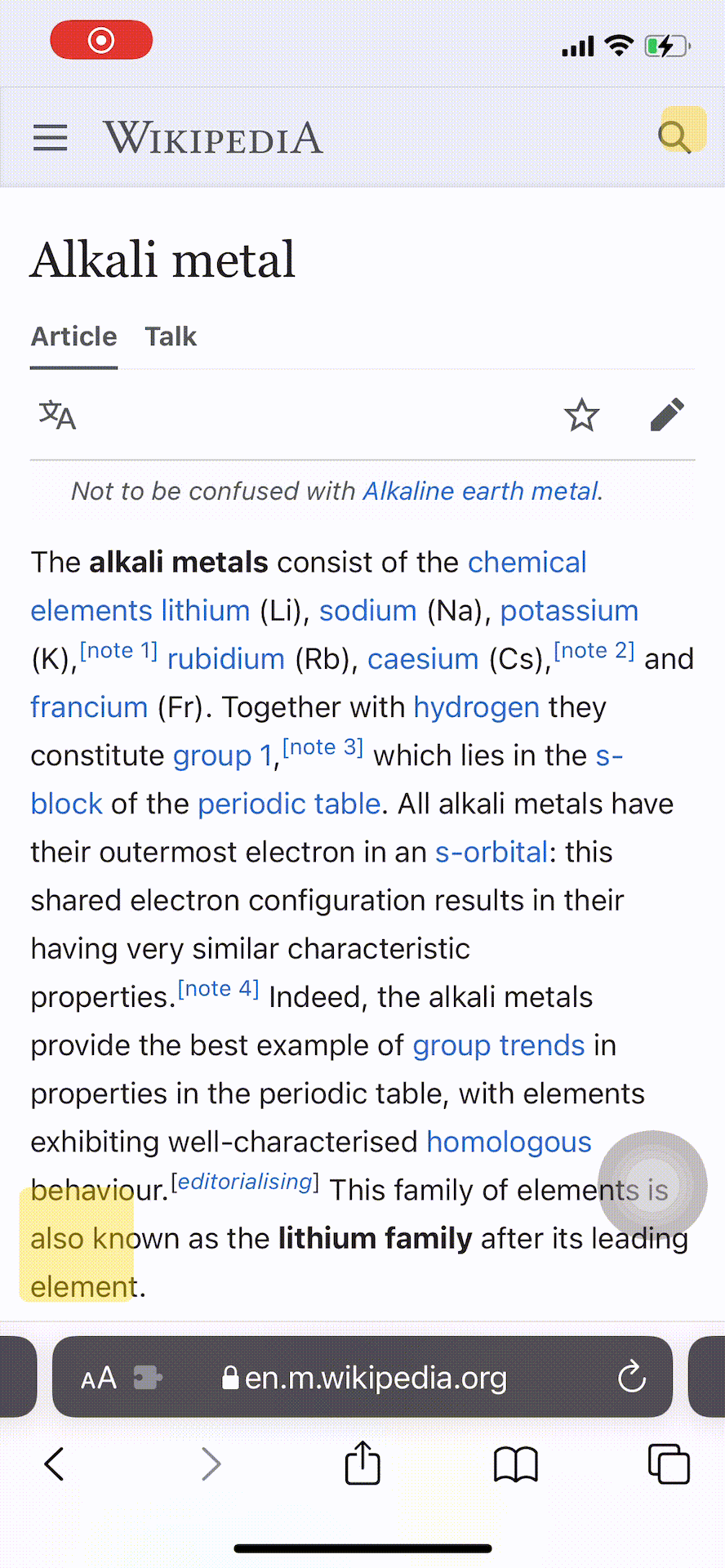
2. To highlight a phrase, tap the beginning word, the end word, and then tap the yellow hightlight again. To cancel, click outside the yellow highlight.

3. The yellow words are hints. They are important in the sense that they highlight extensively.
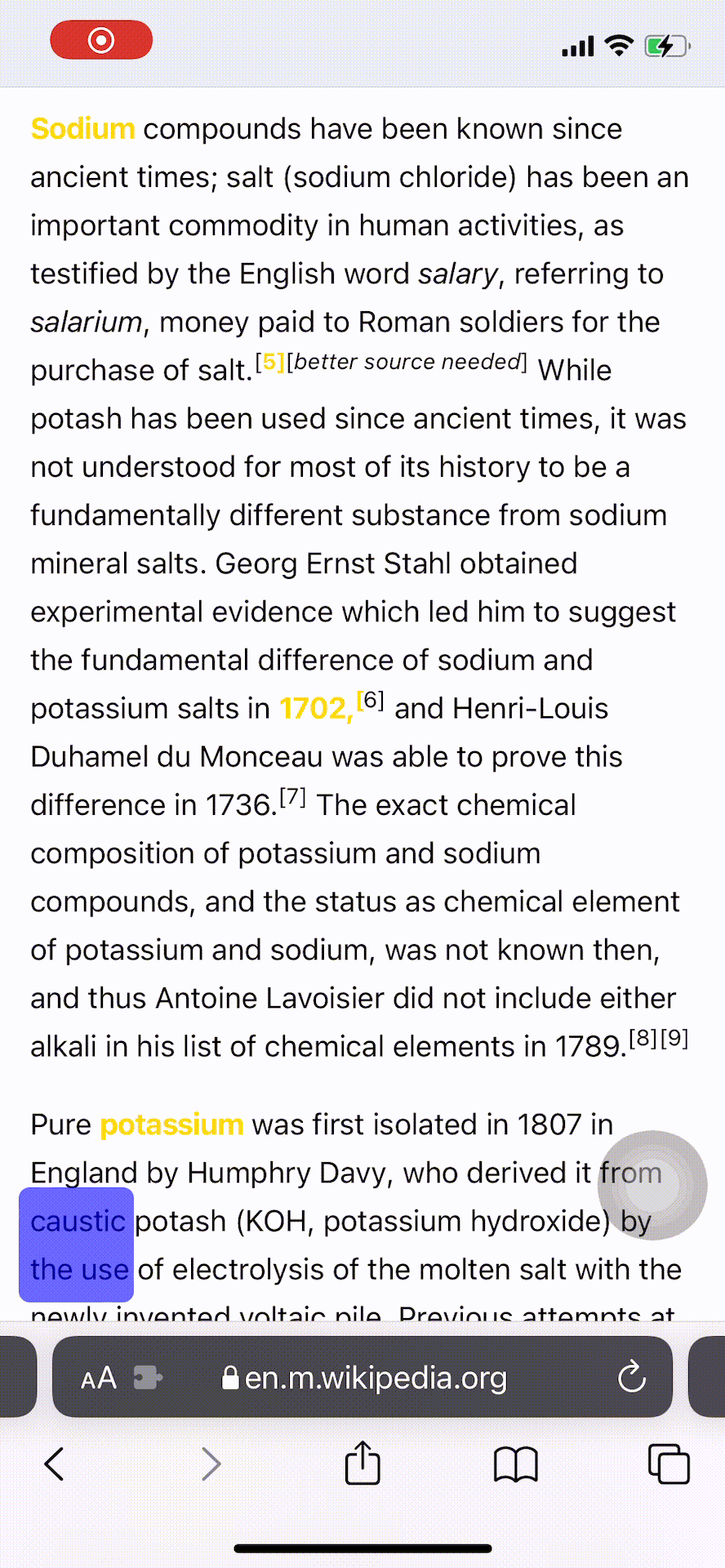
4. The links will be disabled after activated. To enable them, press the bottom left button again. Underlines are links. In this state, the highlight cannot be drawn in reverse. Tap again to return to the original state.
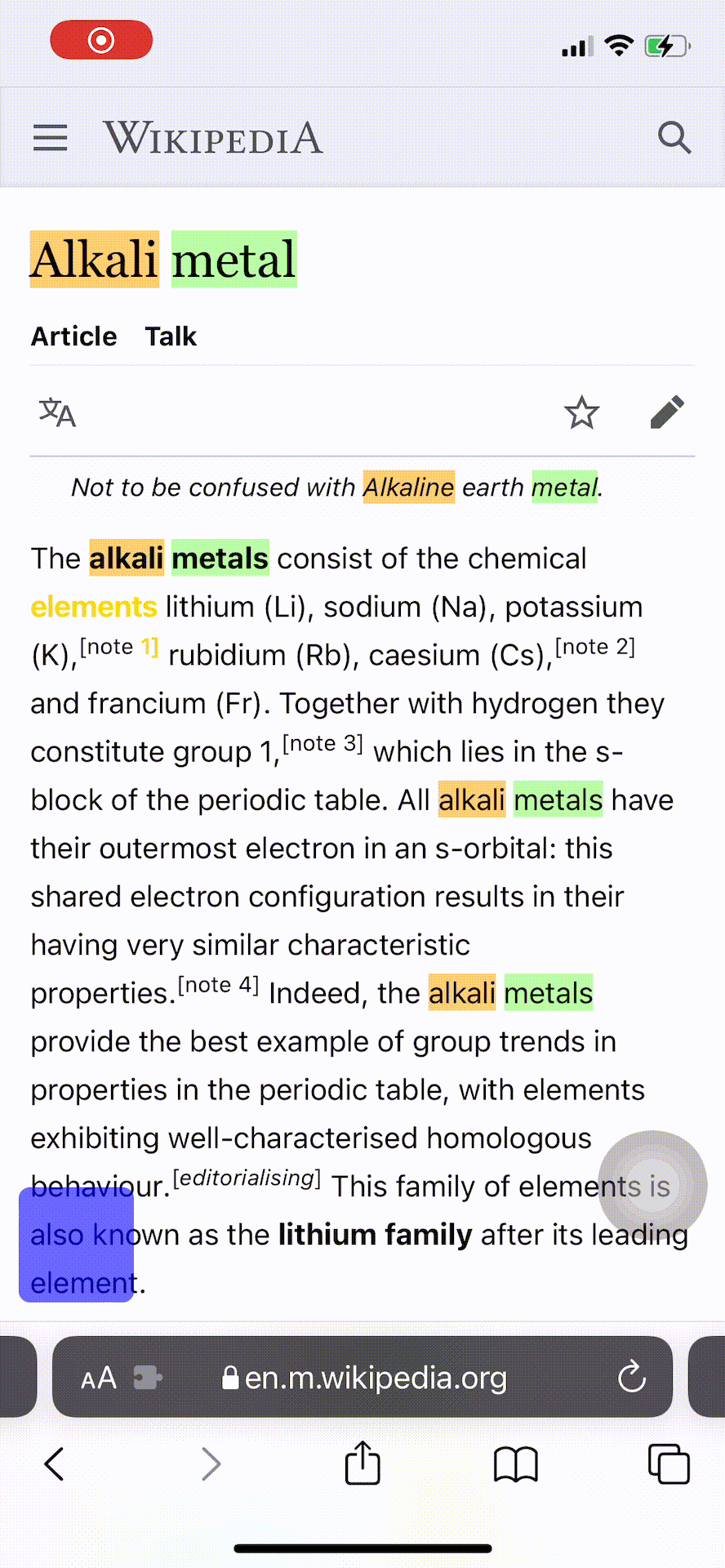
5. The middle one is Undo and Reset. It toggles.
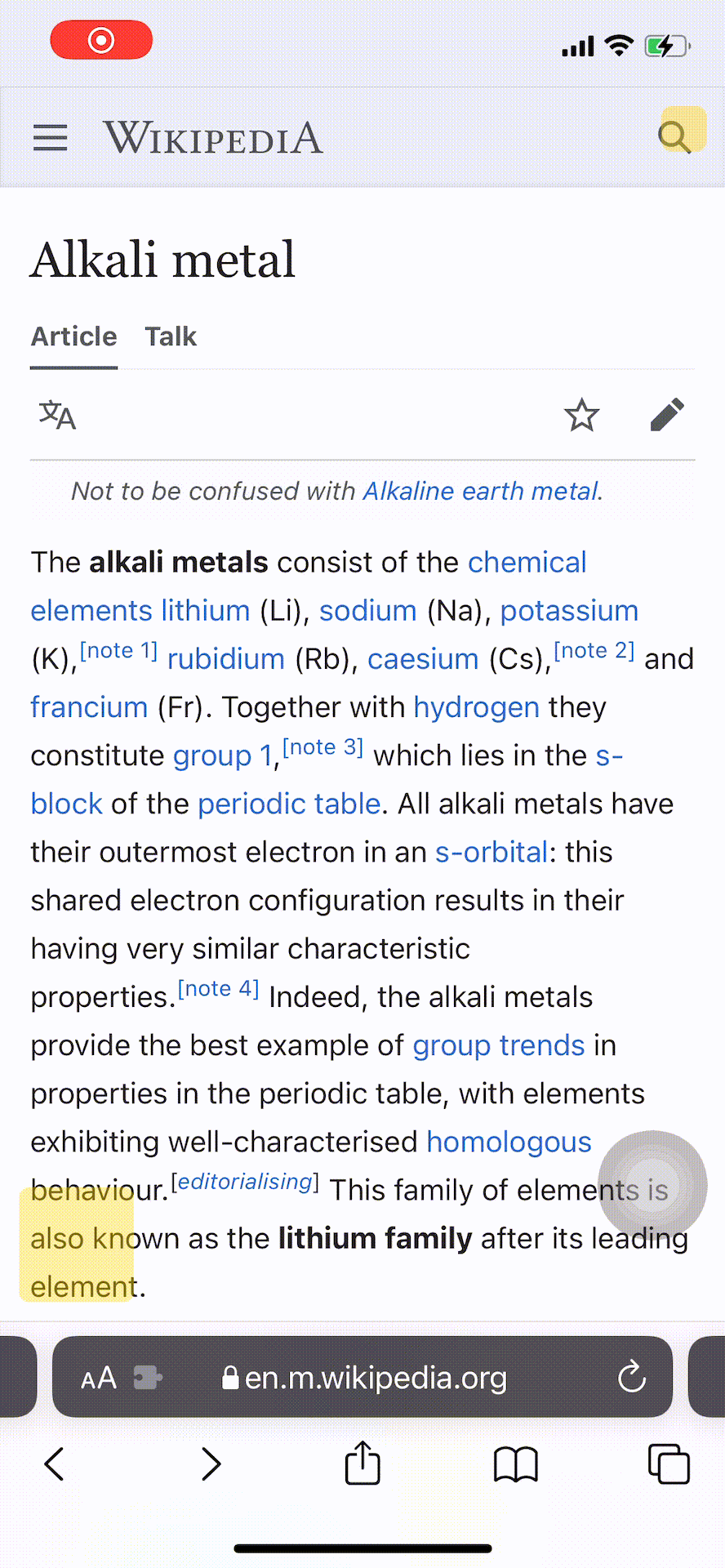
6. The top one turns the highlighted text on and off. This can be used for memorization.
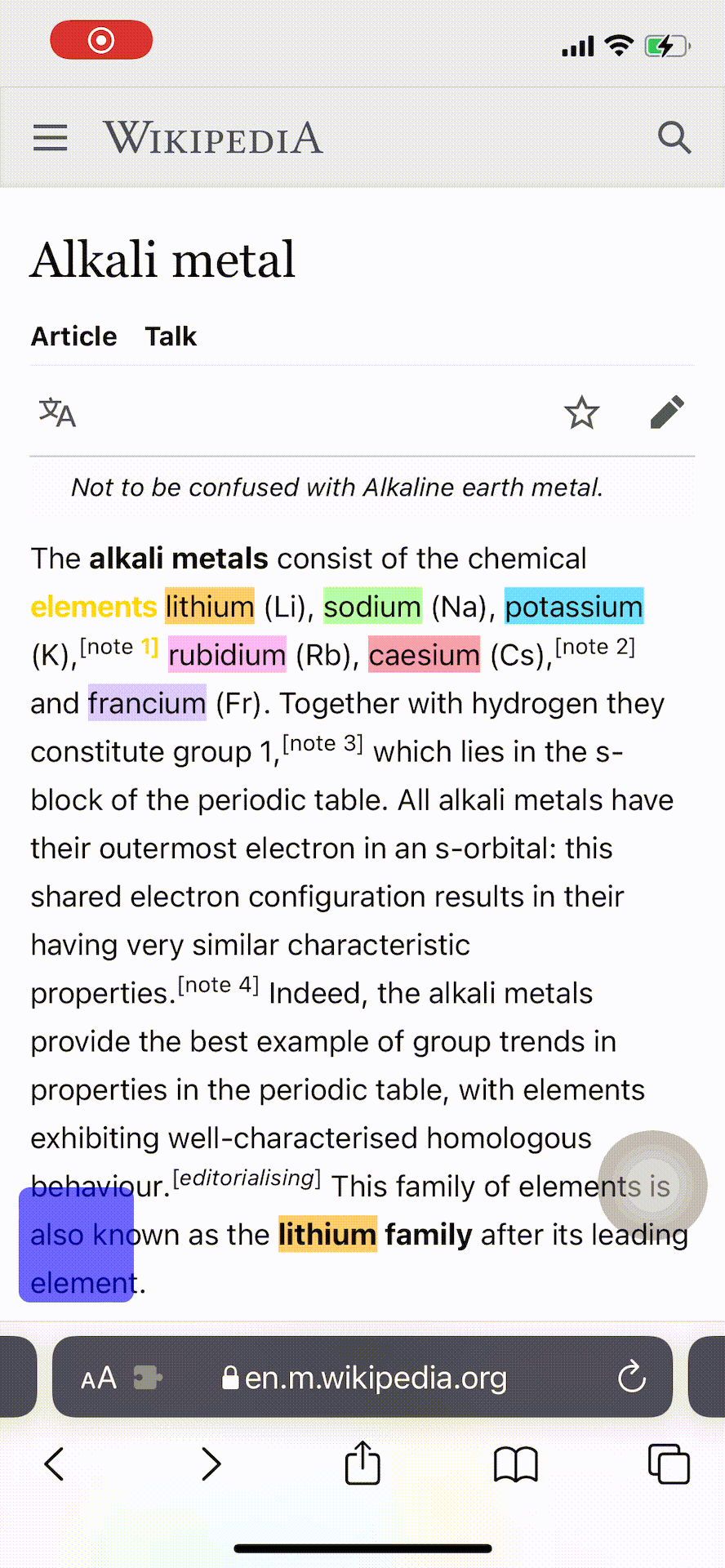
7. Pattern matching is triggered when you specify a number and words together. Also some support for stemming agreement.

8. Press the small button in the upper right corner. The buttons will disappear. This is used when a button interferes with a link click. However, if they disappear, PPL will not be available on that page.
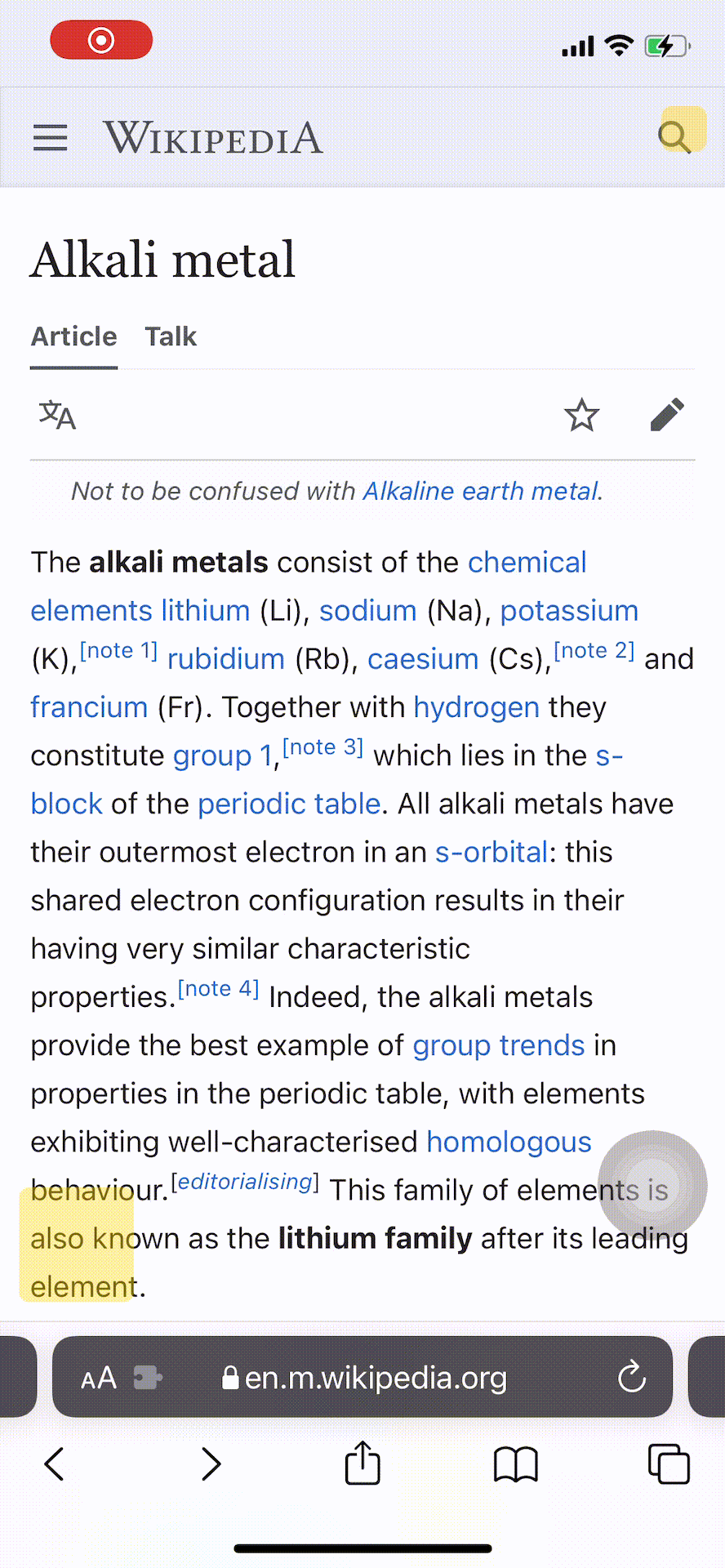
9. An error statement may appear in the lower right corner. This appears when the amount of text to be processed at one time is too large. The highlighted area will not be highlighted and tapping will be disabled.
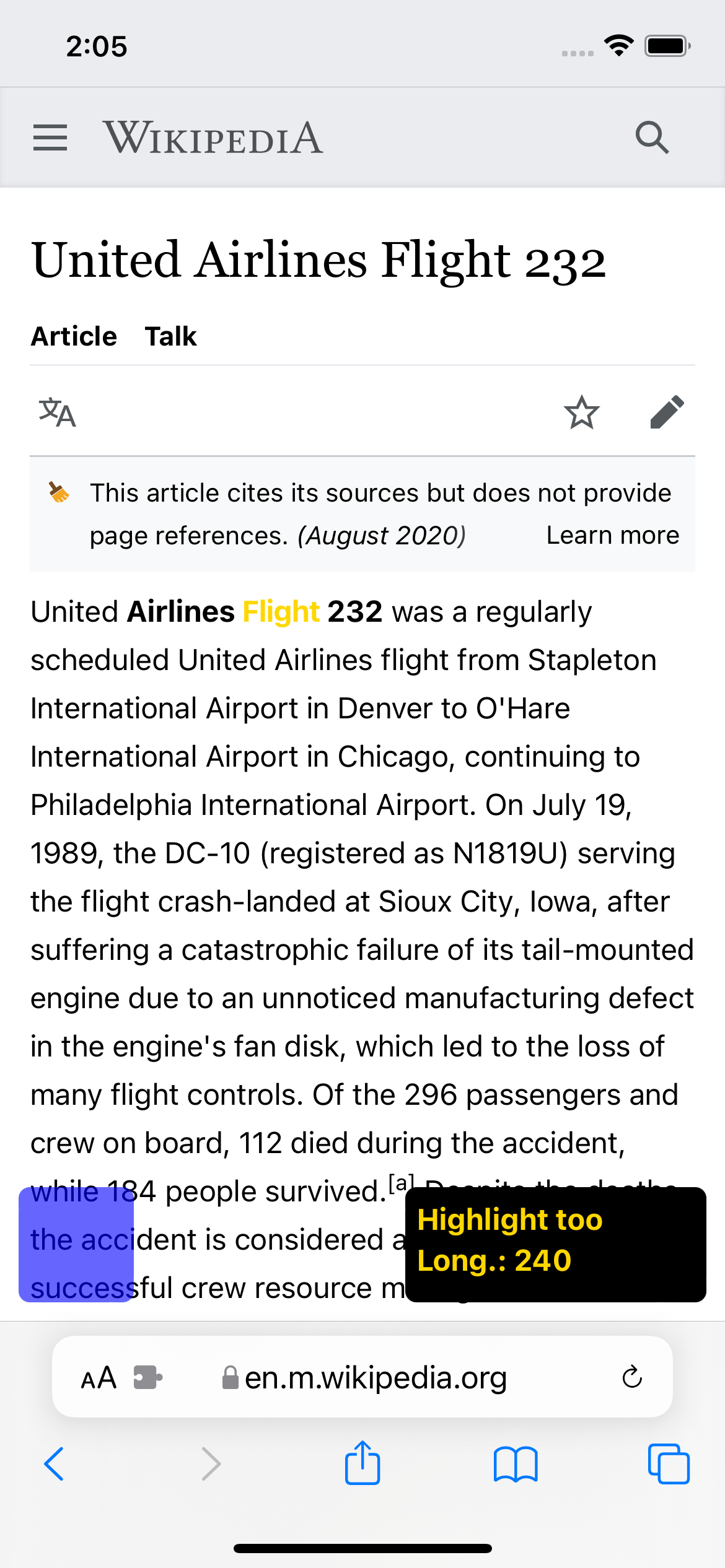
10. This concludes the tutorial. Now it's time to conquer difficult sentences. Please note that we do not recommend starting PPL on pages that require password authentication or address input or like. Please use PPL on pages where the purpose is to read sentences. return to the beginning
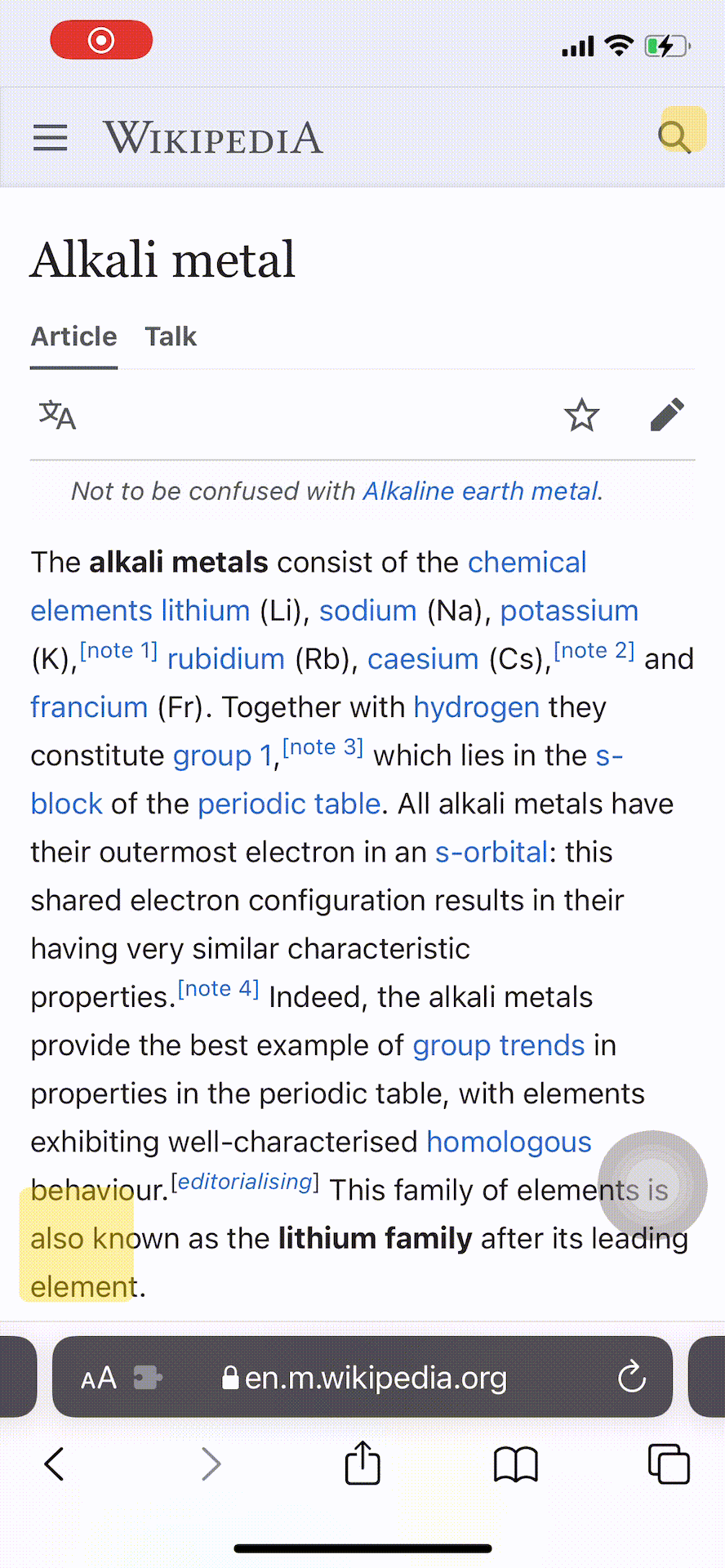
(1) この拡張(PPL)の有効化方法と操作方法です。右にスワイプしてください。 まず、設定アイコンを押し、赤線部をタップします。 (Macはこちらをクリック)
(*) For people who use English. Click here for English instructions.
(2) 赤線部をタップします。
(3) 赤線部をタップします。
(4) 赤線部と同じ状態にします。これでPPLがSafariで利用可能となりました。次は単語にマーカーを引く方法です。こちらをクリックしてください。
(1) 赤線部をタップします。
(2) 赤線部をタップします。 これでPPLがSafariで利用可能となりました。次は単語にマーカーを引く方法です。 こちらをクリックしてください。
1. 左下のボタンを押すことで起動します。同じ単語を2回タップでタップされた単語にマーカーが引かれます。カタカナなどは1回タップで全体が指定されますが、漢字やひらがななどは単一文字だけが指定されます。複数指定方法は次のページ。
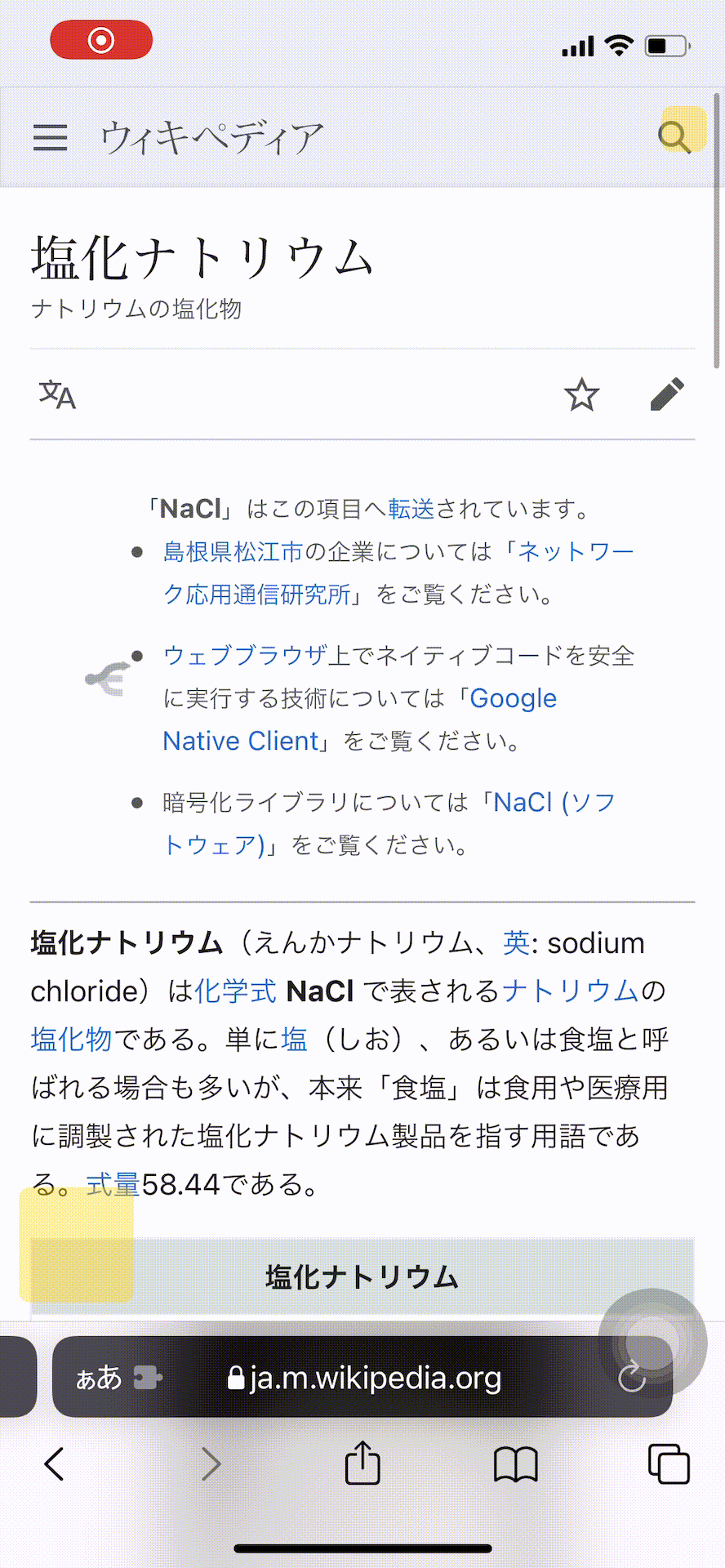
2. 複数の単語にマーカーを引くには開始文字をタップした後で終了文字をタップします。黄色のマーカーが引かれます。この黄色のマーカーを再度タップすることで複数の単語にマーカーが引かれます。黄色マーカーを解除するには黄色マーカーの外をタップしてください。
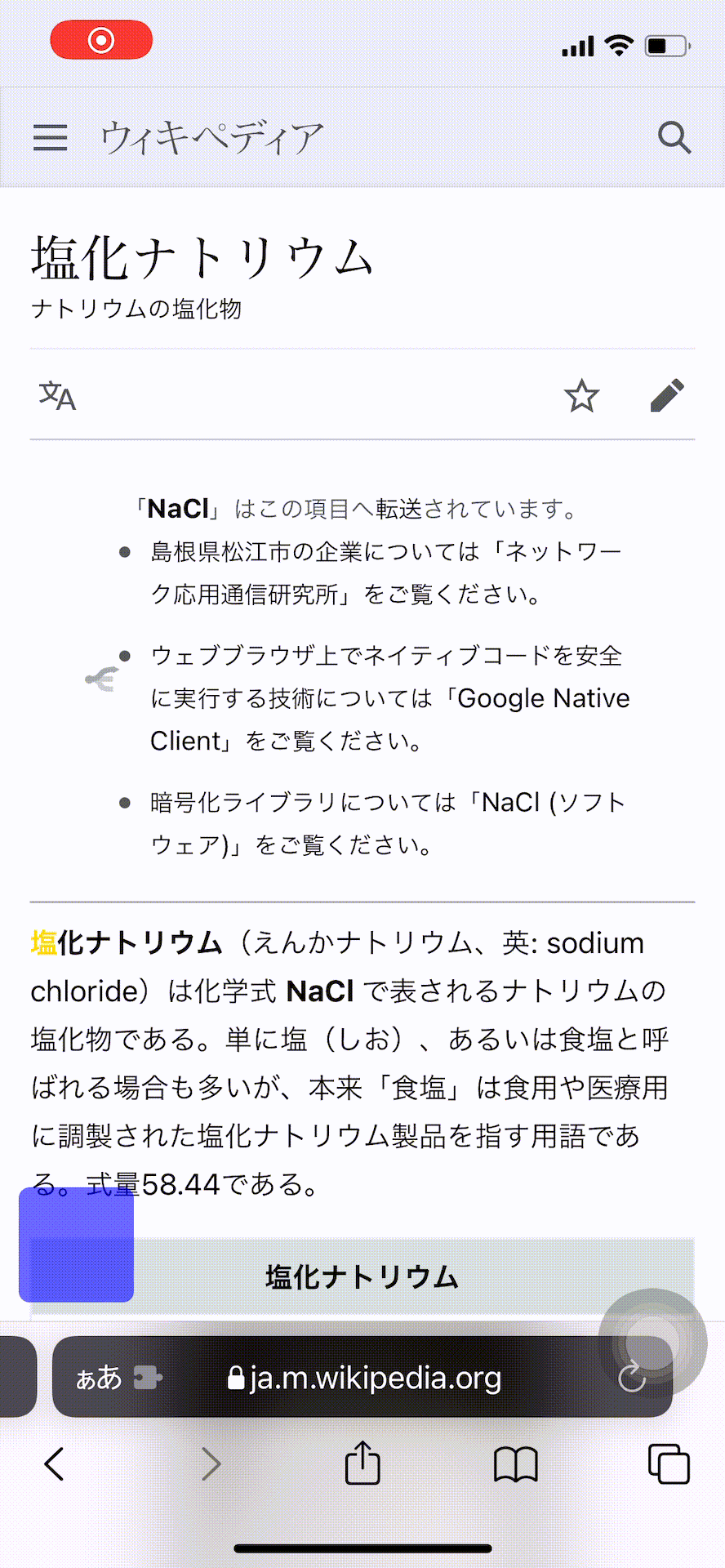
3. 黄色の単語はヒントです。広範囲にわたってマーカーが引かれるという意味で重要です。この黄色の単語や標題の単語といった重要そうな単語を選ぶのがおすすめです。
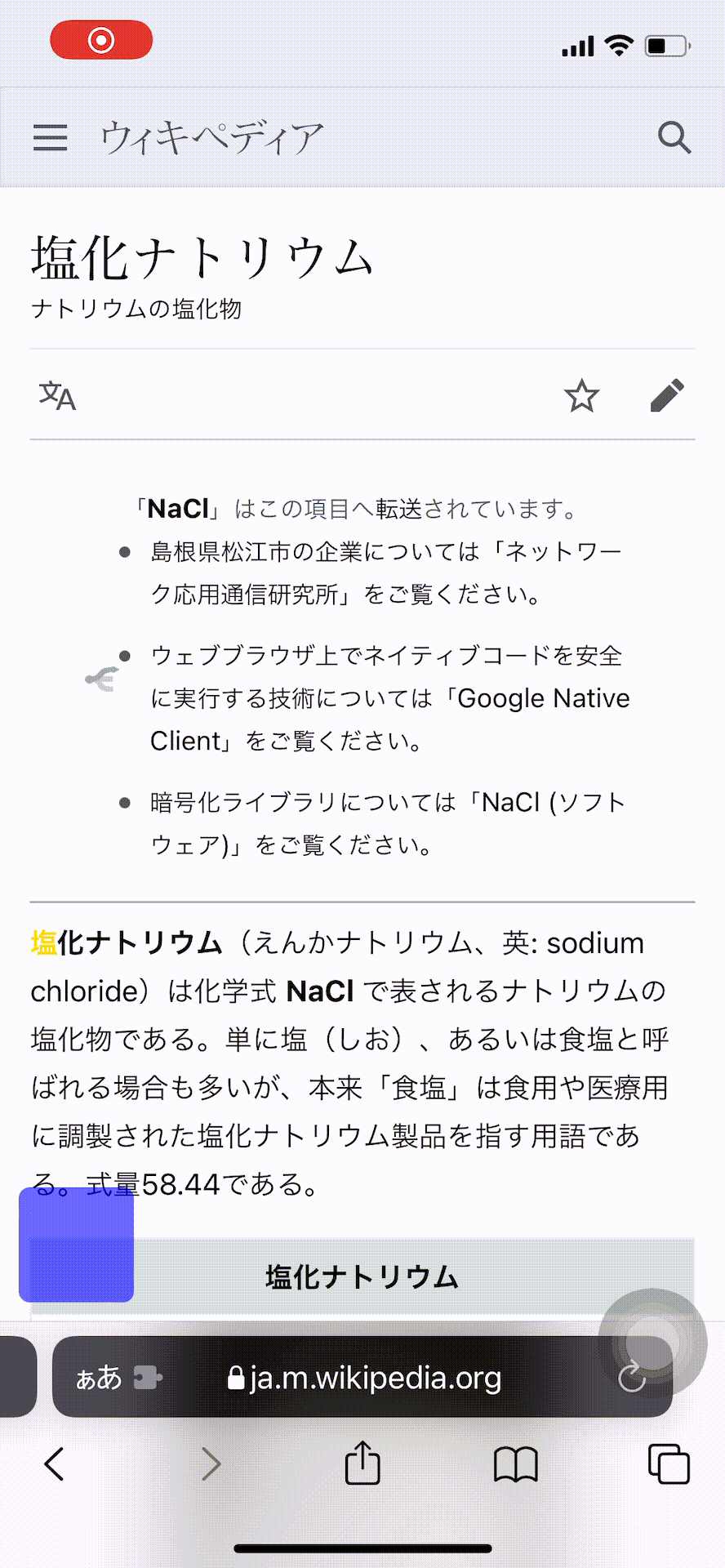
4. リンク遷移はPPLの起動後は無効となります。再度有効化するには左下の青色ボタンを再度タップしてください。下線部が出現しますがそこがリンク部です。この状態だと逆にマーカーは引けなくなります。再度タップすると元に戻ります。
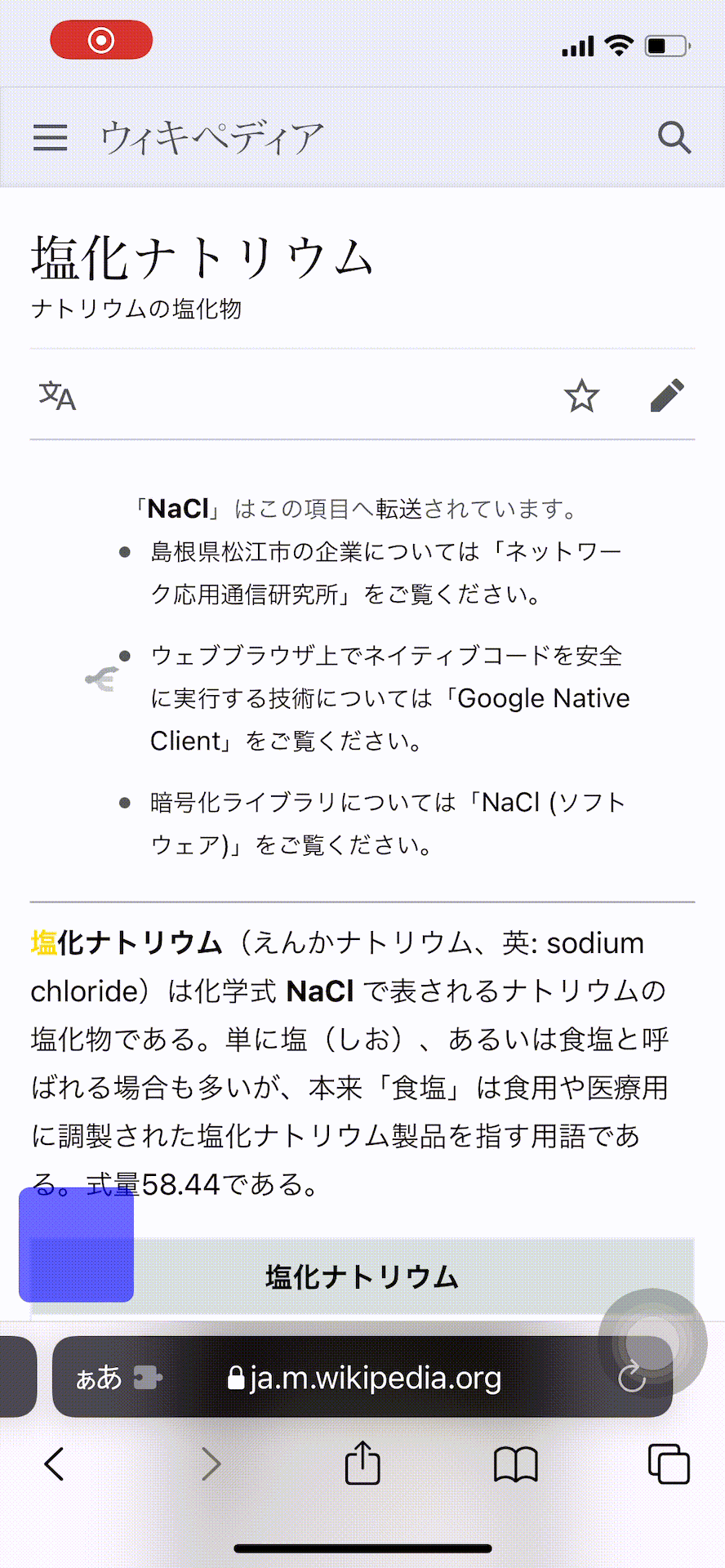
5. 真ん中のボタンは「やり直し」と「リセット」ボタンです。順番に切り替わります。
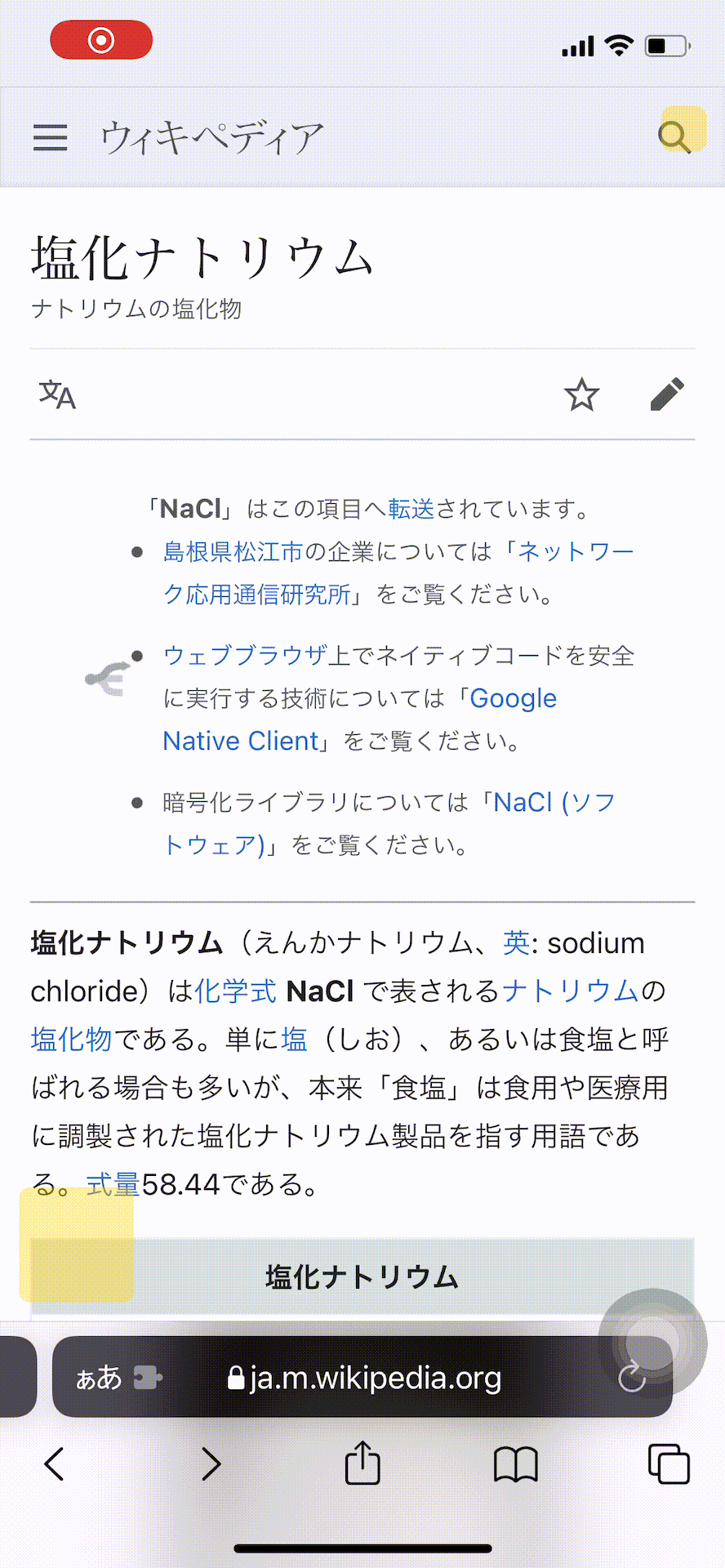
6. 一番上のボタンはマーカーを塗りつぶします。暗記に使えるかもしれません。
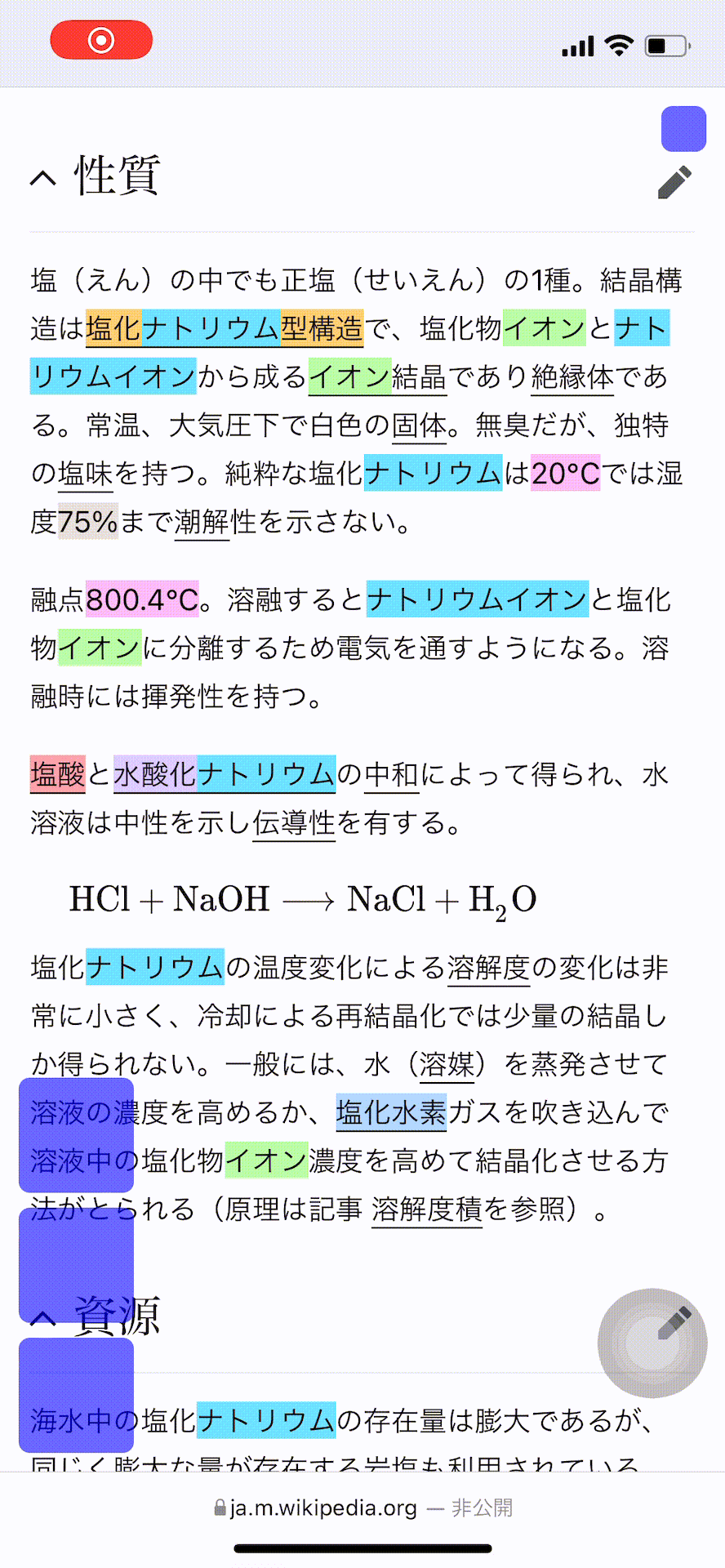
7. 数字と単語を指定するとパターンマッチが発動します。「○年○月○日」や、「○円」などに網羅的にマーカーを引けます。
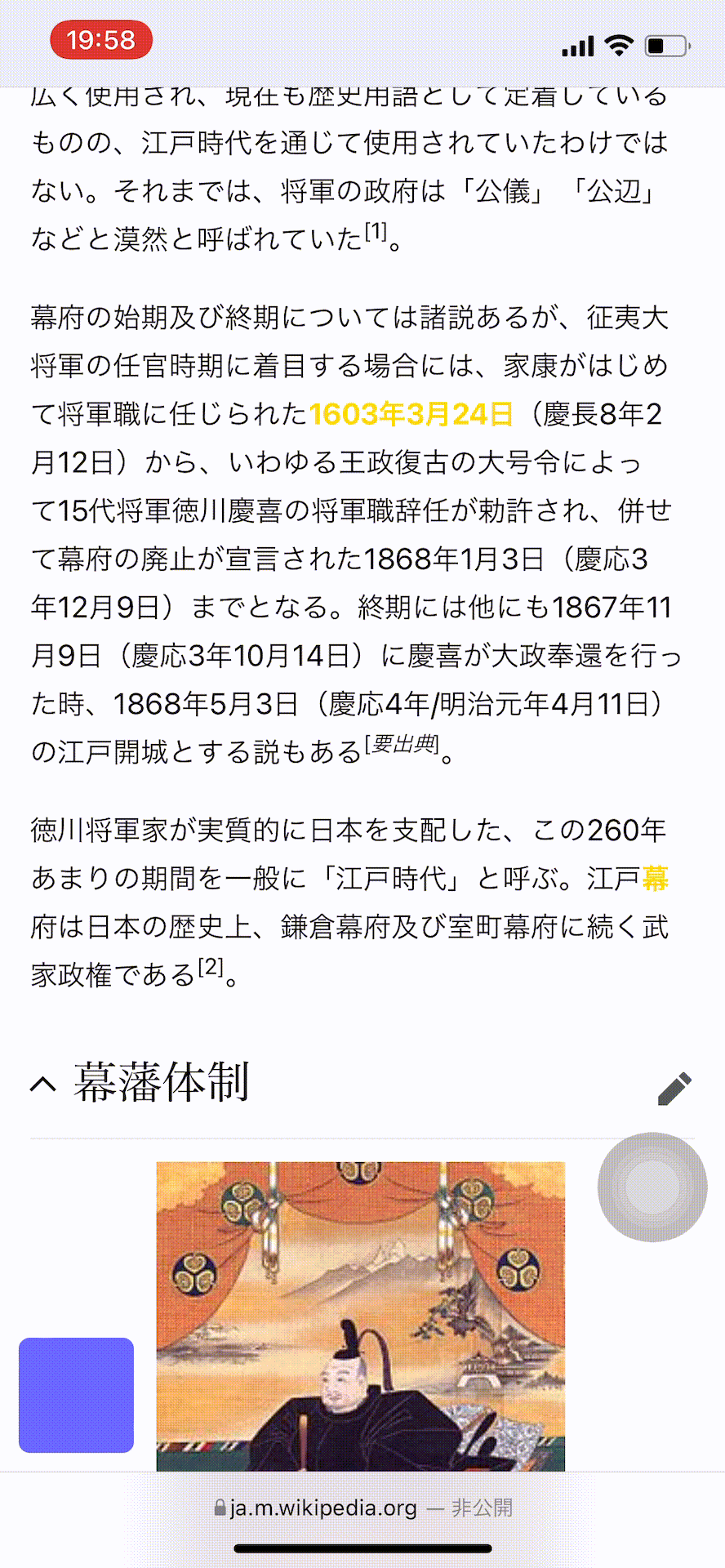
8. 右上の小さいボタンを押すとPPLの他のボタンが全て消えます。PPLのボタンが邪魔な際に使います。ただし消した後はそのページではPPLは利用できなくなります。
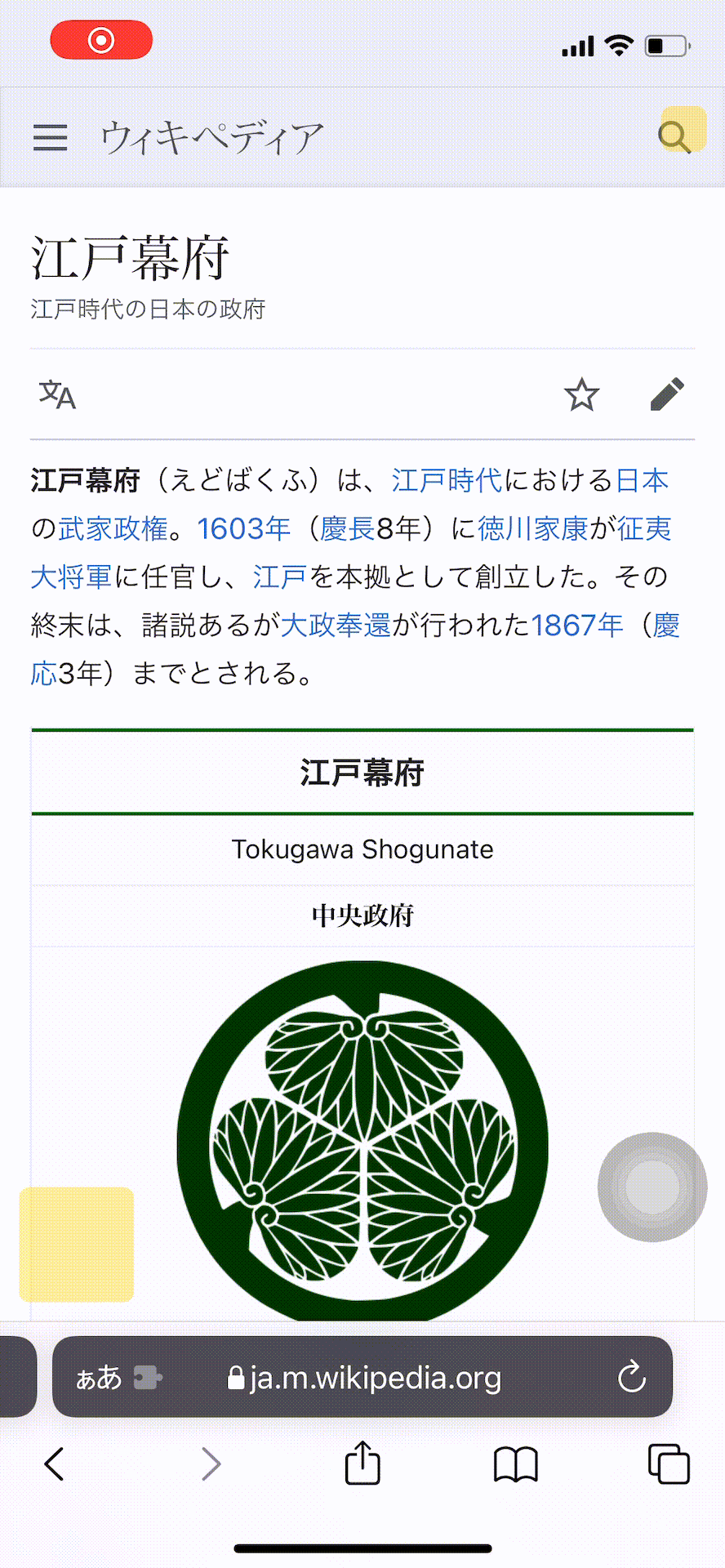
9. 右下にエラー文が出ることがあります。一度に処理する文章量が多いと出ます。その箇所はマーカーが引かれなかったりタップは無効になります。
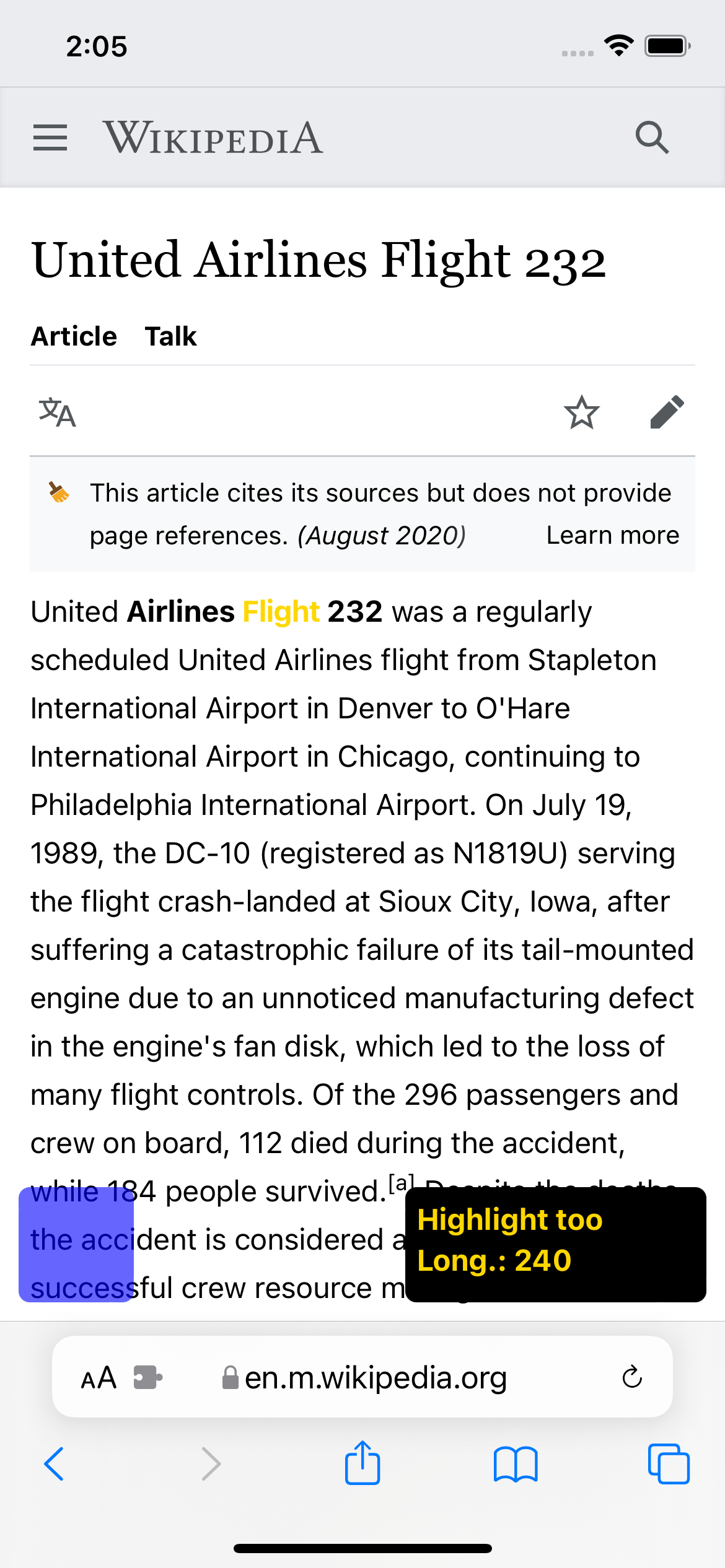
l0.これでチュートリアルは終了です。難しい文章を攻略していきましょう。なお、パスワード認証や住所入力などを行うページでのPPLの起動は非推奨です。文章を読むことを目的としたページで利用ください。 最初 に戻る。